oxcam
Oxford/Cambridge Alumni Group Application
Events Page
This grid is reached from ‘Events’ button on the blue navigation bar. Initially it presents an unfiltered grid of all event records (past and future) in reverse chronological order:
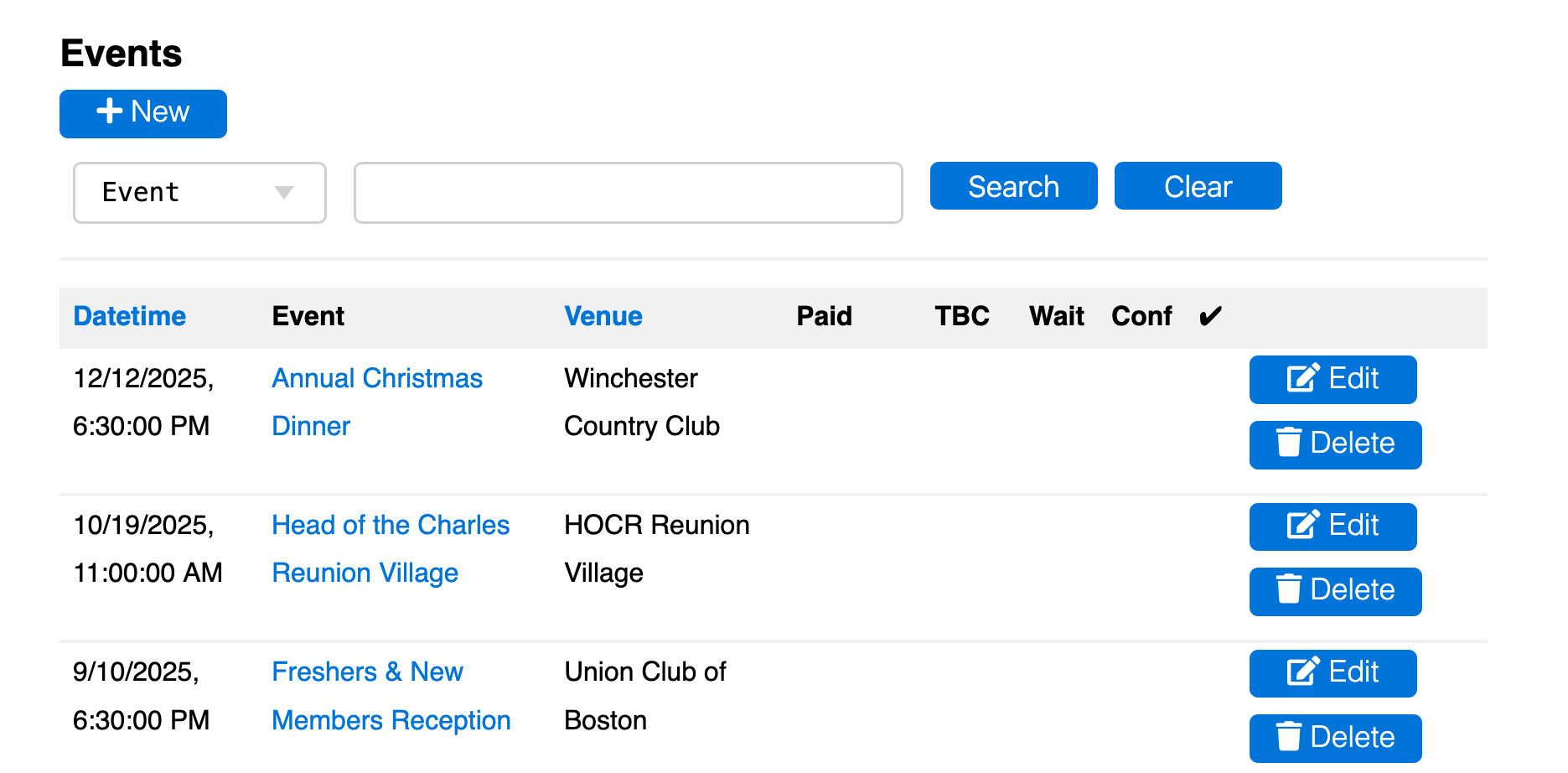
The +New button is used to create a new event. However, new events are usually more easily created by copying a similar existing event. To copy an existing event, find it on the events page, click ‘Edit’, and then use the ‘copy this event’ link.
The Search row allows search on (all or part of) an event name, venue, or speaker name.
The grid contains one row for each event, showing summary data. The example shows future events where numberical values have not yet accumulated.
Paid is the total net ticket revenue for the event as recorded in accounting, or charged but not yet reconciled in accounting. It reflects any refunds that have been recorded in accounting.
TBC reflects the shortfall of ticket revenues on confirmed tickets, i.e. cases where an attendee has hit ‘checkout’ but did not complete payment. It can also be negative, i.e. if an attendee cancels but a refund is not made or accounted for (the reservation should be marked ‘provisional’ to remove it from the door list). The individual discrepancies will be visible on individual rows in the reservations list or provisional reservations list.
Wait is the total number of people (members and guests) waitlisted, Conf the total number confirmed (i.e. allocated places), and the final column (with a tick) the number who actually checked-in, after the event.
The event name in a row is a link which opens up the reservation list. The Edit/Display button on the row allows the event record to be viewed or edited.
Note that deleting the member’s (first) row also deletes all the additional guests. You can only delete the entire reservation if there are no net accounted or charged ticket charges. Cancellation can be recorded by marking the member’s reservation record ‘provisional’. All additional guests are also marked provisional.
At the bottom of the page is an ‘export’ button allowing data on the selected events to be loaded into a spreadsheet, and an ‘analytics’ link which generates a spreadsheet on event attendance by member.