oxcam
Oxford/Cambridge Alumni Group Application
Check-In Tool
This page is reached by clicking on an event name on the Reservation List and then clicking the “check-in tool” link.
It is designed for use when checking in guests at the event, and so is designed to be smartphone friendly. It can be used by anyone with read access privilege - the only case where this level of privilege can update the database.
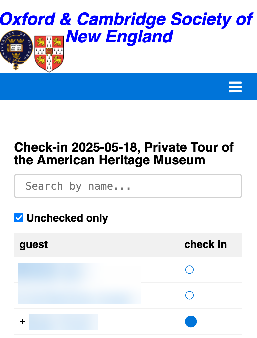
The list starts by showing all reservations where at least one confirmed guest (either the host or one of their guests) has not yet checked in. Members’ guests are shown with a ‘+’ prefix immediately following the host member.
In the example, the first guest is a singleton, who is not yet checked in. The second and third rows are a party consisting of a member plus guest; the guest has been marked as checked in, but not yet the host - tapping the empty disk in the second row will complete check-in of the party which will disappear from the list.
Unticking the ‘Unchecked only’ box will show the full list of attendees.
Clicking on a host or guest name also opens up the reservation details for that party.
To use the search field, start typing the last name of a member or guest. Usually two or three letters will be enough to locate the desired reservation.
The checkbox and the search field work in conjunction and work instantaneously in the client device; tapping the discs does connect back to the server.