oxcam
Oxford/Cambridge Alumni Group Application
Members Page
This grid is reached from ‘Members’ button on the blue navigation bar. Initially it presents an unfiltered grid of all database member records:
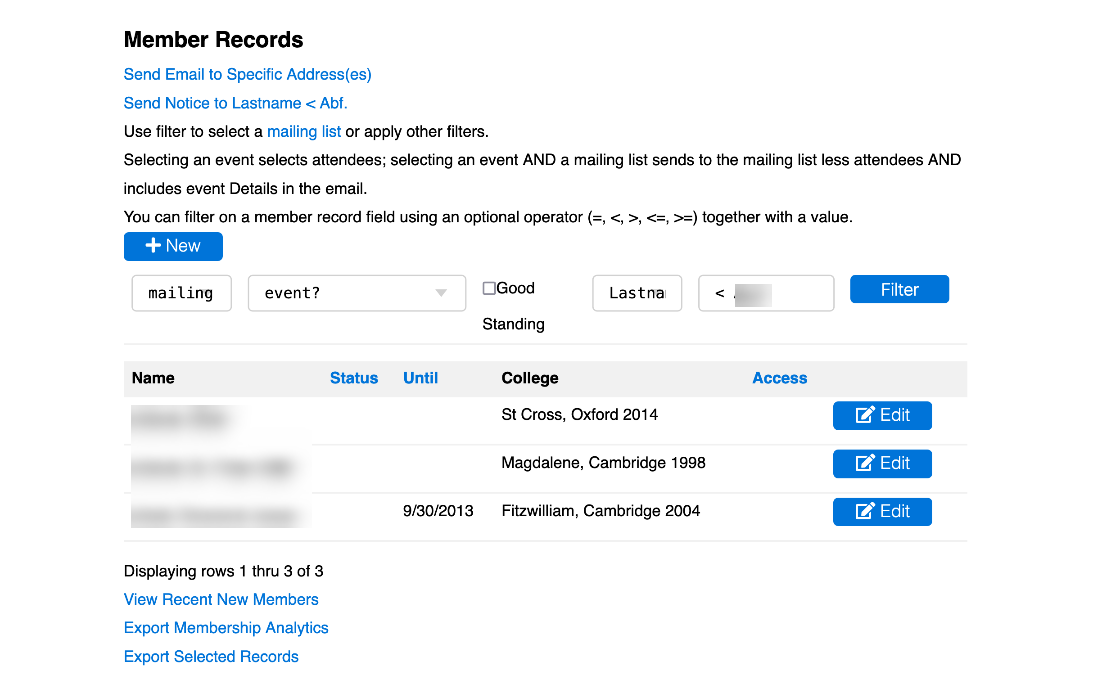
Each row of the grid shows a member record, with the membership status and currently paid date and their affiliation. The Access column highlights members having some level of general access to the database, normally Advisory Committee Members. The Edit (or View) button shows the details of an individual member record. A Delete button will appear if the person is no longer on any mailing list, has never attended an event, and has never been a member.
Filtering
Above the grid is a filter form that allows you to find a specific record, or to select a set of records of interest, e.g. to send out a mailing.
The filter selections can be used in combination. The leftmost is a dropdown allowing a mailing list to be selected.
Next, another dropdown selects an event. The events are listed in reverse chronological order. If used in combination with a mailing list members already registered are excluded (e.g. on a registration reminder), otherwise confirmed attendees are selected.
There is a tickbox to select members in good standing, i.e. up to date with dues payments.
The final pair of boxes allows for searches on fields within the member records. First, select the field of interest from the field dropdown, then the value to be searched for. A simple example would be to search by last name. When searching a text field like this, the value can occur anywhere in the field. You can also use ‘%’ as a wildcard, for example searching the ‘access’ field for ‘%’ will display all records having any privileged access to the database.
Some fields have date values, e.g. Paiddate, Pay_next. The search value should be in mm/dd/yyyy format with a four digit year. You can use an operator such as ‘<’ (‘=’ is assumed otherwise). So for example Pay_next < today’s date shows any auto-renew members whose renewals are failing (e.g. expired card).
Each row of the grid shows a member record, with the membership status and currently paid date and their affiliation. The Access column highlights members having some level of general access to the database, normally Advisory Committee Members.
If you have at least Write access to the database, the link above the grid allows you to compose and send email to any email address(es). And if a list of members has been selected using the filter, there will be an additional link to send a notice to that list. Emails are sent using the shared Society email address. If you have an individual Society email address (or alias) stored in your record, replies will come back to the corresponding folder.
Add Member
You can use the ‘+New’ button to add a new member after determining no record exists. Normally members add themselves in the process of joining, subscribing to email, or registering for an event. Sometimes it is necessary to add a record for a speaker.
Another situation where a member record needs to be manually added is that where a person with no college affiliation is to be admitted as a member. Examples include someone who has had a university appointment (such as Research Assistant), or the spouse of a deceased member who wishes to remain a member. See the ‘how to’.
Member Details
Use the Edit or Display button on a row to drill down into the details of that member. This displays the contents of the member record itself and provides links to add/edit email addresses and subscriptions, affiliation records and more. Page Navigation & Information Export
Multi-page Navigation
Below the grid you can see how many records were selected. Up to 15 records will be shown at a time. If there are more, there will be buttons at the bottom to navigate from page to page.
Export Links
At the very end of the page are several links for displaying/exporting member data from the database.
View Recent New Members displays a grid of recent new/reinstated members in reverse chronological order, without regard for the member filter. This is based on dues payments recorded in accounts,so does not include a member until their dues payment has been uploaded into accounts. This information normally finds its way into the Membership Secretary’s report to which it will be copy/pasted.
Export Membership Analytics is used by the Membership Secretary to analyze year to year membership demographics; it is also exported in raw .csv format.
Export Selected Records exports a .csv file including all member records, or those selected by the filter if a filter is used.